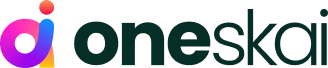How to Build the Best WordPress Website in 2025
Whether you plan to expand your business and reach a broad audience worldwide or earn a stable income through pay-per-click (PPC) or affiliate marketing, having a website can help you generate business, increase brand value, and promote trust with your customers.
Multiple platforms exist to build the best WordPress websites, but WordPress is the most popular content management system (CMS). According to the W3Techs report of 2022, 43% of all websites on the internet use WordPress. This dominance speaks volumes about its usability and effectiveness.
The content management system (CMS) plays a vital role in determining the success of your web presence.
Large organizations and small retail stores require the means to publish content that can be constantly altered frequently. Whatever your business is, the critical aspect is to operate an efficient yet easy-to-use CMS that makes it effortless for beginners and proficient at creating their web page and posting their content without any obstacles.
When creating a website in WordPress, the foremost question that strikes our mind is how to build the best website. Is it easy to manage? Will it help you entice massive traffic and generate revenue?
Before learning how to build WordPress websites, let’s first comprehend the basics of website development and WordPress.
Before getting started with this best WordPress website-building tutorial, you need to decide on appropriate options that meet your requirements.
Creating the appearance of a website on WordPress isn’t a hard nut to crack. Instead, it is as easy as selecting from premade templates and finally making certain amendments per your requirements. This mainly involves changing the color palette, adding a specific font, or simply introducing a logo to your web portal.
In this article, I will discuss in detail how to build a WordPress website in 2023 and my suggestions for the best web hosting and domain name providers.
1. WordPress.com or WordPress.org
Before getting started with how to build WordPress websites tutorial, you need to decide on the appropriate options that can cater to your fundamental requirements:
WordPress.com
WordPress.com is a self-publishing platform popular for blogging and small websites owned and operated by Automattic, Inc. It is free to use, and without much technical knowledge, you can have your own website. However, WordPress.com has myriad limitations compared to WordPress.org.
WordPress.org (self-hosted)
Similar to WordPress.com, this option’s script is entirely free. However, users should pair their unique domain name with a high-quality web hosting plan.
Throughout the article, I’ve referred to WordPress.org when discussing how to build the best WordPress website. In this Build the Best WordPress Website in 2023 tutorial, you’ll learn how to design a self-hosted website for your business. Knowing simple HTML coding here could be helpful, but it isn’t essential.
So, let’s begin:
2. Select Your Domain Name
The core section of your WordPress website development is choosing a business domain name and signing up for the appropriate web hosting plan (preferably, it must be a .com that features the name of your entity). While your web host may offer you a free domain name, most professional web designers advise keeping your hosting plans and domain name separate to ensure complete ownership of both.
If you don’t have a domain name, you can buy one from GoDaddy, Google Domain, or Namecheap. Top-level domains (TLDs) like .com in Namecheap come at a price of between $7 and $10. You can look at it here. Head over to Namecheap.com to get a .com domain at just $6.98.
Remember to keep certain things in mind while purchasing a domain name.
When choosing a domain name, keep the following in mind:
- The shorter is better — a shorter domain name with 5 to 9 characters is better. E.g., Apple.com, Tesla.com, Facebook.com, Slack.com, etc.
- Avoid numbers and dashes in your domain.
- Try to select .com, as it is the most used TLD domain,
- Don’t use trademarked names and copyrighted material. You can check the WIPO website to see if any of your domains are already trademarked.
- Do a domain name search and find the availability.
- Try using words that are easy to pronounce or spell.
3. Get a Web Hosting Plan to Build the Best WordPress Website
Now, several companies offer web hosting plans. However, it is worth buying web hosting services to ensure quality and control to build the best WordPress website.
Several web hosting providers claim to offer the best solution at an affordable price. With so many technology providers available, selecting which one is right for you can be challenging.
We use Hostinger for our website, oneskai.com. This web hosting provider offers affordable prices for one-year, two-year, or five-year subscriptions.
Hostinger is one of the most well-known names in the web hosting space. It offers various hosting options for businesses of all sizes. This web hosting provider is reliable, beginner-friendly, cheap, and even gives you a domain name for free—take it from someone who has created many websites for his clients in his career.
Head to the Hostinger website using this link, click Start Now, and select the plan that best suits your requirements. Remember, plans with higher tenure give you the most discount and affordable hosting package, including a free domain. You can get 68% off on the Hostinger Web Hosting Plan by following the link below.
4. Connect Your Domain to the Hosting
Once you’ve signed up for a hosting plan, you’ll get complete instructions regarding how to sign in to your account, as well as the address of the host’s name servers. After receiving the nameserver, copy the same and proceed to your domain registrar, and then paste the nameserver details to your domain. This will aid the registrar in ascertaining exactly where your domain should point.
5. Install WordPress
Though designing your WordPress website is not at all tricky, most beginners still wonder about how to build WordPress websites. Gone are the days when users were required to install the script from their WordPress website and then upload the same to their host
However, in recent times, the hosts have provided a prompt install alternative through their script library. You need to log into the hosting account and get your WordPress script. Choose the ‘install’ option and point to where you desire to download your script. Web hosting providers like Hostinger have a simple one-click installation option inside their C-panel.
If you desire to complete your website on WordPress, utilize your purchased domain name and skip the directory option. If you already own a website and have to place your blog in the diverse folder, enter your folder’s name after writing the domain. For instance, if you are installing WordPress for your blog, you may download it: www.domain.com/blog/
While installing, you might also be required to provide your blog name, admin name, and email address, which is then included in WordPress. (Blog name and mail are changeable after the installation process is accomplished). Once completed, the users will receive a link to their recently designed WordPress site and a password.
6. Explore the WordPress Dashboard
The best factor of using a WordPress website is that the site’s main features remain constant even after multiple updates. Hence, once you learn ‘how to build a WordPress website,’ you’re ready to proceed. Sign in to your WordPress site utilizing the admin name and password.
Once you’ve accessed the site, you’ll be taken straight to its dashboard. Here’s what you could avail yourself on this page:
Dashboard
Homepage of the WordPress.
Posts
Articles, blogs, content.
Media
It comprises images, videos, audio, and so on. The users are entitled to add media straight to this folder. Alternatively, you may add it on the fly while writing a page.
Pages
Unchangeable content like your home page, about us page, services, contact details, privacy statement, terms and conditions, and more.
Comments
Handle all the comments your audience has posted on your site.
Appearance
Customize and maintain your website’s themes, create menus, and arrange your sidebar widgets.
Plugins
Add, update, and delete plugins. Whilst you can spot some plugins added under tools and settings, others add menus straight to the dashboard.
Users
This item handles people registered as your guests and manages the permissions of the people to whom you’ve provided access. For instance, if you have a virtual assistant, you would like him/her to upload blog posts to your site, make certain modifications to the content, or do SEO work.
Tools
Tools are used to import and export the site’s data.
Settings
It manages the readability of your blog, the comments left on it, designs your permalink structure, etc.
This is how to build the best WordPress website, use its plugins, and create a fabulous web page within an hour. Let’s precede this WordPress website-building tutorial by selecting WordPress themes and plugins.
7. Choose a WordPress Theme
WordPress provides default themes, allowing you to browse multiple themes from the WP library and install your preferred one. Choose ‘Appearance’ and then click on ‘theme.’ You may either go with the default theme or customize it by modifying the header, font, and color.
To alter the theme, click on your desired theme and choose the ‘activate’ option. Apart from adding the theme from the WP library, users can also install it from other sources. For the latter case, Once you’ve downloaded the desired theme, click on ‘Add themes’ and then browse the location of your theme and upload it to the WordPress dashboard.
8. Add Required Plugins
A default plugin option exists in WordPress, Askimet, often termed an anti-spam plugin that can be activated by seeking a free activation code. An array of plugins can be preferred to add new functions to your site. For instance, some plugins may develop a storefront on your site, while others fall behind in maintaining its security.
Some essential plugins for your website to run smoothly are:
- A cache plugin: to enhance the speed and performance of your web portal).
- SEO Plugin: to get ranking of your site from the search engine.
- Security Plugin: to preserve your website from malicious attacks and hacks)
- Backup plugin: To keep your website safe from bad guys, you can take a regular backup with a backup plugin.
9. Start Publishing Content
So once you have learned the basics of ‘how to build the best WordPress website,’ the next step is to proceed to the vital part, i.e., content creation. Before uploading your blog articles, it is worth commencing with static content like a home page, about us, contact, and other essential information you desire to provide to your visitors.
Once you’re done with the static content, start adding relevant posts to your business. Click on ‘New Post’ in the dashboard menu. Write a unique and eye-catching title in the title box and add your content below. You can add images, SEO, and affiliate links to your content using the menus cited above the page.
Once you’re done with the content, click on the ‘publish’ option at the very right corner of your page. And that’s it! The guide on how to build the best WordPress website concludes here.
Final Words
Having read the WordPress website building tutorial, you might have decided to build your own website with a unique domain name and top-class web hosting services. If not yet, what are you waiting for? Follow the above-listed steps and get ready with your online business. Good Luck!